Your TAO. Your strategy. Your Ledger. The only TAO-native wallet with Ledger integration. Built for conviction. Built for security.
Get Started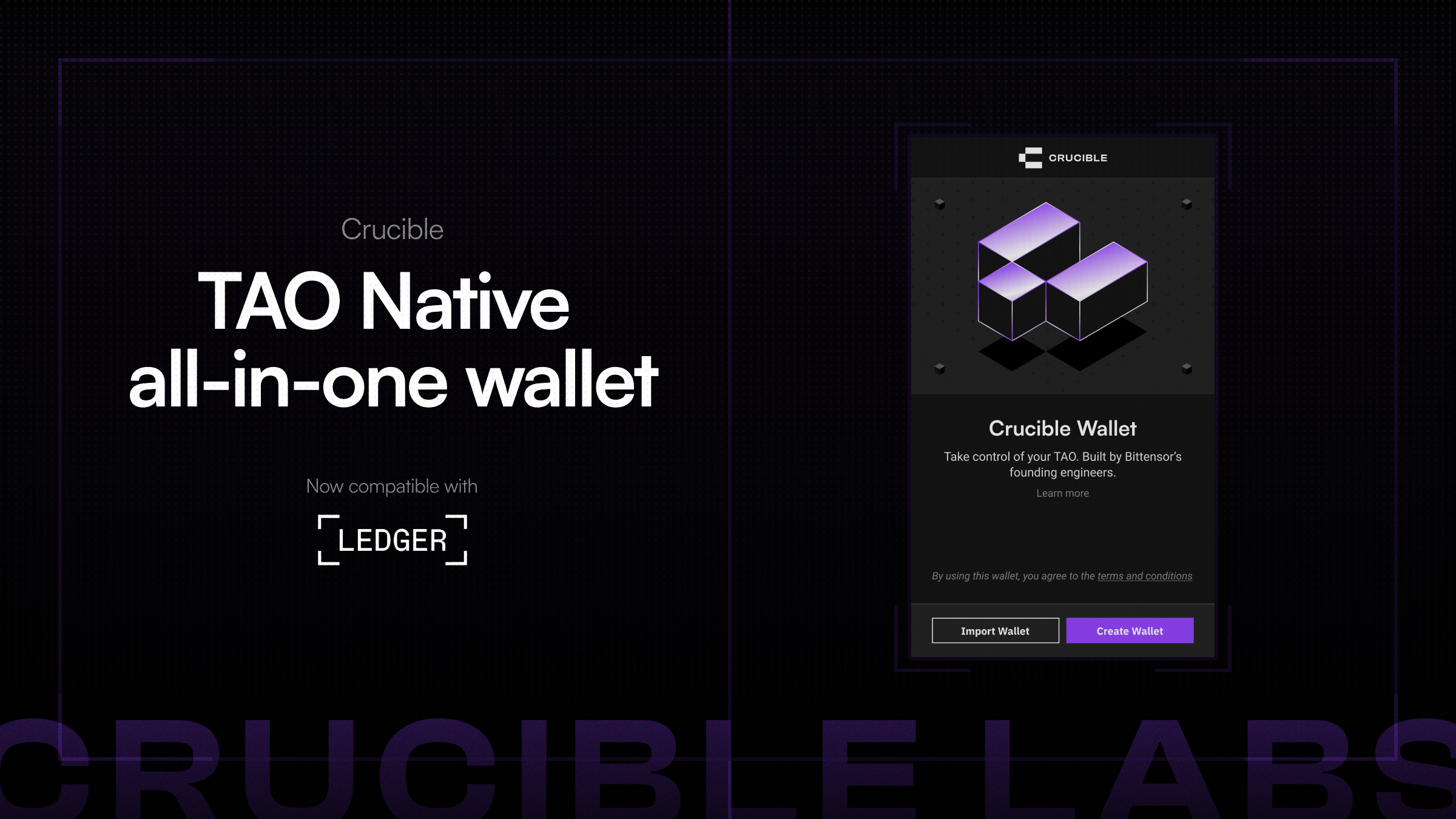
FAQs
Take a peak at our user guide here.
Setting Up Your Ledger Device with Crucible
Before you start, make sure you have:
- A Ledger device (Nano X, Nano S Plus, Flex, or Stack)
- The Crucible Wallet extension installed in your Chrome browser
1. Install Ledger Live
Download the Ledger Live app on your computer or mobile device. This is the official companion app for managing your Ledger device.
2. Connect Your Ledger Device
- Plug in your Ledger device with the USB cable.
3. Set Up as a New Device
When Ledger Live detects your device, you’ll see two options:
- Restore from recovery phrase (for existing wallets)
- Set up as new device → choose this for a fresh start.
4. Generate Your Recovery Phrase
Your Ledger device will generate a unique 24-word recovery phrase.
- Write it down on the recovery sheets provided.
- Never store it digitally (no notes apps, no cloud, no screenshots).
- This phrase is your one and only backup if the device is lost or reset.
5. Confirm Your Recovery Phrase
Follow the prompts on your device to confirm the words in the correct order.
6. Set a PIN Code
Choose a secure PIN to lock your device. This protects it from unauthorized access.
7. Open Ledger Live → My Ledger
- In Ledger Live, click My Ledger (bottom left corner).
- Allow the secure connection when prompted on your ledger device.
8. Update Your Firmware
- Install the latest firmware to stay secure and up to date.
- You may need to reinstall apps after the update — this is normal.
- Repeat until your device is on the newest version.
9. Install the Polkadot App
- In Ledger Live, search for Polkadot.
- Install the Polkadot app directly onto your Ledger device.
At this point, your Ledger is fully set up and ready. Now let’s connect it to Crucible.
Connecting your Ledger to Crucible
- Plug in your Ledger device to your computer.
- Unlock your device by entering your PIN.
- Open the Polkadot app on your Ledger.
- In Crucible Wallet, click Connect Wallet.
- You will be directed to a webpage where you can allow USB permissions. This ensures your Ledger device is discoverable by the Crucible Wallet.
- Click “Connect Wallet”—this will grab your public key and ask you to name your wallet.
- Your Ledger is connected — you can now use Crucible Wallet with hardware-level security.